Terragen 3.2 Release Change Log
List of changes from to 3.1.02.0 to 3.2.02.0
CAMERAS
Stereoscopic camera options (only in Professional Edition and Professional with Animation). Stereoscopic camera options are found on the new “Stereo” tab of the camera node. Simply turn the camera into a stereo camera by enabling the “Stereo” checkbox and choosing “Left”, “Centre” or “Right” camera to tell the renderer which viewpoint to use. You can choose between Parallel and Off Axis projection modes, and adjust the inter-axial separation (eye separation) and the distance to the zero parallax plane (the latter has no effect in Parallel mode). “Toe in” mode is not yet supported, but can always be achieved by manually rotating cameras or by importing separate Left and Right cameras from other software.
Stereo also works with spherical projection. This can render content for Virtual Reality and other panoramic stereoscopic 3D applications. Many popular renderers need special hacks or custom code to render panoramic stereocopic 3D because it is more complicated than simply rendering panoramas from two different camera positions, but Terragen now supports this natively.
Note: In this release the 3D Preview always views from the centre camera and there is no visual indication of the camera separation except by rendering an image. We plan to add stereo preview options in future versions.
To perceive the 3D effect of stereoscopic 3D renders you will need software that is capable of displaying stereoscopic 3D, which we do not currently provide.
Fisheye lens option. This is a sub-option of “perspective” mode in the camera node.
Camera motion blur settings now default to giving “centred” motion blur. There’s a new “motion blur position” parameter added to the camera, with 4 choices: “Start on frame”, “Centre on frame”, “End on frame” and “Custom”.
When importing cameras from FBX or chan files, Euler flips are automatically corrected.
Camera FBX import reports errors in some situations where it would previously fail silently.
RENDERING AND LIGHTING
Fixed a bug with Defer Atmo/Cloud which was causing two problems. The GI Surface Details effect was rendered incorrectly on areas of the image that were heavily occluded by cloud or atmosphere, and Render Elements had incorrect values which made it difficult composite them in an external compositor. Bug #589.
Fixed an undesirable grid-like noise pattern (and tiling artefact with certain settings) in motion blur or DOF when AA is something other than a power of 2. Non-power-of-2 AA numbers will now render motion blur and DOF much better than before, although power-of-2 AA still has the (possibly small) advantage of a more optimally distributed set of 4 initial motion blur samples. The tiling artefact would occur if using Defer Atmo or Ray Trace Objects combined with rasterised micropolygons, and was caused by the same thing that caused the grid pattern.
Sharp specular highlights and intense sun glow in atmosphere and clouds are no longer inhibited in reflections and refractions of lightDepth >= 3. Previously was being inhibited to help reduce variance in GI sampling, but only testing for lightDepth.
New shader: Glass Shader. This shader is a hybrid between the Water Shader and the Reflective Shader, with better defaults for rendering glass or similar-looking materials. The Glass Shader incorporates the same volume/sub-surface options that the Water Shader has. It also has a “double-sided surface” parameter to control whether the object’s surface is treated as an infinitely thin volume without refraction instead of an interface into or out of a volume. You might turn this on for window panes, for example, or turn it off for gemstones and blocks of ice. This setting is a per-shader setting, independent of the double-sided setting on the object node.
We’ve made a lot of improvements in the renderer for refractive transparency, so you can apply the Water Shader or the Glass Shader to a variety of objects and get much better results than before.
The “transparency” parameter has been removed from the Reflective Shader. It wasn’t working in previous versions. For refractive transparency, use either the Glass Shader or the Water Shader.
On surfaces that have inverted normals, diffuse lighting now renders as though the normals were not inverted. Flipped normals may still have consequences for other types of shading, such as reflection and refraction.
There may be other differences in some shaders as a side-effect of a change in the way normals are calculated by the renderer. Some of these differences may be accidental. If something renders differently from previous versions and you think it might be a bug, please let us know.
Reduced some sources of noise in atmospheres and clouds that are reflected or refracted by Water and Reflective Shader, due to undersampling at higher trace depths.
Animation Check Button no longer checks the value of “fully adaptive”.
Added a “Render All To Disk” button on the render node. “Render All To Disk” is similar to “Render Sequence” except that it renders only the current frame. It renders an image and automatically saves it to disk according to the “output image filename” specified under the Sequence/Output tab. It also automatically saves any Render Elements to disk if “extra output images” is checked under the Sequence/Output tab, according to the settings there. Terragen does NOT warn you before overwriting any existing files, so be careful to check the output settings before using this feature.
Fixed a bug with 2D motion blur of clouds when no cloud element was enabled in the Render Layer. This was a bug because motion blur should not require a Render Layer or any elements to be enabled. This bug was introduced in Terragen 3.1.
Reduced memory requirements for 2D motion blur if “atmosphere visible” is off or if a render layer has “allow atmosphere visible” turned off.
Added some console/CLI output during the processing of 2D motion blur.
Sunlight’s “sample jitter” parameter for soft shadows is now a checkbox. Previously it was a value between 0 and 1, but values other than 0 or 1 were rarely a good idea.
Fixed a bug with opacity lookups on imported objects without UVs or UVWs.
Fixed bug #622: Ray-traced holdout objects showed atmosphere when “atmo/cloud on background” was turned off.
CLOUDS
“Taper top and base” parameter on Cloud Layer V2. This enables or disables the built-in vertical profile that shapes the cloud. This is turned on by default. It can be useful to turn this off if you want to precisely control the cloud shapes using other methods.
HEIGHTFIELDS, SHADERS AND FUNCTIONS
New functions nodes: Max Scalar, Min Scalar, Soft Maximum Scalar, Soft Minimum Scalar.
The Geog image map shader has a new “Reproject on the fly” parameter in the Georeference section of the Location tab. If this is checked then the shader is able to dynamically reproject images so they line up much more accurately with other georeferenced data. Previously for the best results you would need to reproject or warp the original data to a suitable projection. With this parameter checked you can use the original data unchanged. Note that the georeferencing information from the file is used when this is checked, and changes to the georeferencing parameters won’t apply.
The Geog image map shader has a new “Load method” parameter. This allows you to choose between loading the image via GDAL or using TG’s internal image loading. You should prefer the GDAL method for geographic type images, but the TG method can be useful for other sorts of images, is more consistent with image loading in other nodes and supports some formats GDAL doesn’t support, such as OpenEXR.
The Geog image map shader now has a “Flip” tab, with settings to flip images in the X and/or Y axis.
The Geog image map shader replaces NODATA values more efficiently.
Fixed some problems with loading certain colour formats in the Geog image map shader.
Fixed a georeferencing bug when loading a new file into an existing Geog image map shader (bug #567).
The Geog heightfield load node has a new “Set to Min Height” button. This sets the NODATA value to the minimum valid elevation in the heightfield.
The Geog image map shader and Geog heightfield load node are more efficient when updating file info/statistics.
There is a new Open Multiple Files dialog. This is currently used to load multiple DEMs or georeferenced images. It allows you to choose multiple files individually or scan a folder for images which match certain criteria. At the moment it can be used to create multiple Geog heightfield load nodes or multiple Geog image map shader nodes. You can access it for DEMs from the Add Terrain button in the Terrain node list. Choose “Heightfield (load multiple DEMs)” from the button’s menu. For images choose the “Load Multiple Geog Image Map Shaders” from the Add Layer button in the Shaders node list.
Simple Shape Shader sets its position key parameters to “position in texture” when it is first created.
Fixed a bug whereby Alpine Fractal v2 wasn’t properly setup after initial construction until a parameter is changed. Fixes bugs #595 and #614.
Fixed bug #543 in Alpine Fractal v2 that would change the number of octaves when loading some files. As a result, this shader now behaves a little differently from before. Changing “scale step” changes the smallest scale instead of num octaves.
Shaders and functions that use Voronoi noise are a slightly faster now.
POPULATIONS
If using a population cache file, the “Save Cache” button causes a repopulate instead of saving existing pre-loaded data.
Fixed a problem where you couldn’t edit population instances if a population had “Show b-box in preview” turned off (bug #575).
GENERAL
Mac only: The Mac version disables App Nap during rendering on OS X 10.9 Mavericks. This may improve rendering performance, although it may be at the expense of battery life on laptops.
Mac only: The Mac version has been built in a slightly different way for this release. Please let us know about any problems you have, even minor ones.
Objects and light sources with import chan button now have import scale and import offset parameters. Some layout changes to affected nodes (including Planet). On some nodes the chan import is moved to a separate Import tab, while on others it remains with the Transform params.
Fixed a problem that could make the 3D Preview draw slowly if there were object nodes that failed to load their object files.
Fixed a bug that prevented 3D Previews from previewing Image Map Shaders that project through camera when no camera is attached.
Some changes to the size and position of the group that is created when using Edit -> Group.
Windows only: Some changes to the parenting of some windows.
Many undo descriptions are now more descriptive.
Some places in the GUI that were applying some formatting to node names to “humanize” them now use the raw node name.
The node parameter view layout has been adjusted for 2 component vector parameters, so they take up the available space making it easier to see longer values.
Added a “View Undo History” menu item under the Undo item in the Edit menu. This opens the Undo History window, just like the equivalent item in the View menu.
The Node Palette now has a search field, allowing you to search for nodes by name.
LIBRARY
The Library window search field has had some behind-the-scenes changes, please let us know if you have any problems with it.
The Library window no longer tries to create previews for JPEG 2000 images. Attempting to create previews for large orthoimages/satellite photos could cause sluggish behaviour in the Library window.
Worked around a problem where trying to add particular images from the Xfrog collections would cause the Library to crash.
Mac only: Gesture scrolling now works for browsing mode in the Library window main list.
End of changes for 3.2.02.0 (Release)